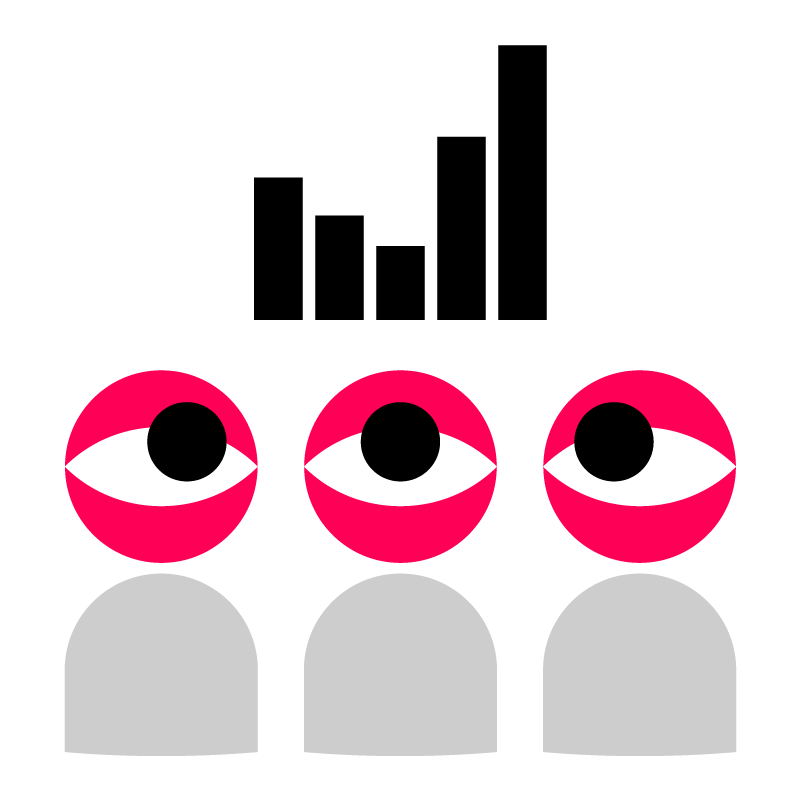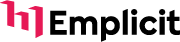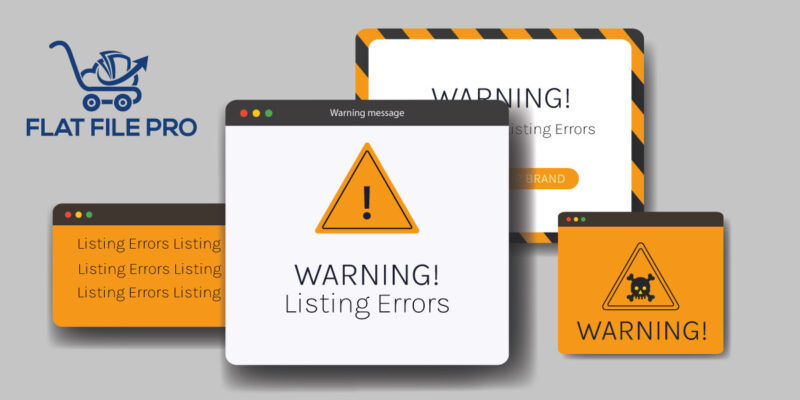
One of the fastest ways to upload your product data is with an Amazon flat file. But hundreds of Amazon listing error codes and messages can pop up after uploading flat files.
It’s no wonder more professional Amazon sellers don’t add inventory to Amazon via upload. After all, who wants to spend time searching for Amazon error codes and then troubleshooting to find a solution?
Duplicate SKUs, missing product data, and mismatching field results aren’t always easy to locate in an XML file. And when you do find the Amazon listing errors, it can be hard to determine how to fix them.
As you can tell, adding inventory via upload on Amazon comes with its set of unique challenges. Of those challenges, the most significant hurdle to overcome while adding inventory in bulk is deciding how to track, manage, and resolve any Amazon listing errors.
Luckily, we’re here to help resolve any Amazon listing errors. This guide will show you some of the most common Amazon feed listing errors when uploading a flat file and how to avoid them.
Here’s what we will discuss within this article: how to resolve Amazon listing errors manually or with Flat File Pro.
So, if you’re ready to solve your Amazon listing errors quickly and want to know how our listing software for Amazon helps, continue reading.
Why Should Sellers Resolve Amazon Listing Errors Quickly?
Suppose your team fails to include required fields or incorrectly adds data to a flat file. In that case, Amazon can suppress the entire inventory. And this has significant consequences for brand owners that want to list products and profit on Amazon.
When Amazon suppresses a listing, the product will not appear in search results or browse pages. Suppressed listings will not even appear organically or within paid search results.
Amazon will also remove any Amazon Prime status the product has. In other words, a listing error is damaging to your traffic, conversion rate, and sales on Amazon.
Fortunately, manually resolving these Amazon listing and feed errors will prevent Amazon from suppressing your inventory. This post explains the steps you should take to correct Amazon listing errors, step by step.
And for those who want to avoid listing errors altogether, there’s an even better solution—Flat File Pro. We’ll discuss the benefits of Flat File Pro for avoiding Amazon listing errors near the end.
Now, let’s discuss the basics of Amazon listing errors, including how to track, resolve, and prevent them from getting your inventory back on Amazon as quickly as possible.
What Are Amazon Listing Errors?
An Amazon listing error is when your product data doesn’t meet Amazon’s data requirements. Product data includes your product title, bullet points, product identifiers, price, images, etc.
Amazon will suppress your listing when you fix any errors when this happens. Suppressed listings will no longer appear in any search results or browse pages on Amazon—not even if a customer types in the exact product name.
What’s worse is that an Amazon listing error can affect all of your products, not just a single listing. So if you have 100 ASINs and one of them has a mistake, Amazon will suppress all 100 listings until resolving the issue.
With that in mind, let’s discuss how to identify feed errors, the different types of listing errors, and how to fix them.
How To Identify Amazon Listing Errors
How can you locate a list of your Amazon listing errors? If you’re familiar with flat file uploads, the chances are that you already know where to begin.
Here’s the step-by-step guide explaining identifying Amazon listing errors from your Amazon Seller Central account.
- Visit The Add Products Via Upload Page
- Click The ‘Monitor Upload Status’ Tab
- Review Your Flat File Upload Statuses
- Download Your Processing Reports For Specific Uploads
- Check Your Feed Processing Summary For Error Codes
As you can tell, locating any Amazon listing errors from product feed uploads isn’t overly complicated. However, if you want to avoid Amazon listing errors altogether, we recommend using Flat File Pro.
Flat File Pro is listing software for Amazon that makes it easy to identify errors before you even upload your flat file. In other words, our software will save you time so that you can focus on selling products and scaling your business on Amazon.
Now that you know how to find your Amazon listing errors let’s look at the different errors you might encounter.
Afterward, we’ll explain how Flat File Pro prevents these common listing errors and how it helps Amazon Sellers upload and adjust their inventory listings with ease.
The Different Types Of Amazon Listing Errors
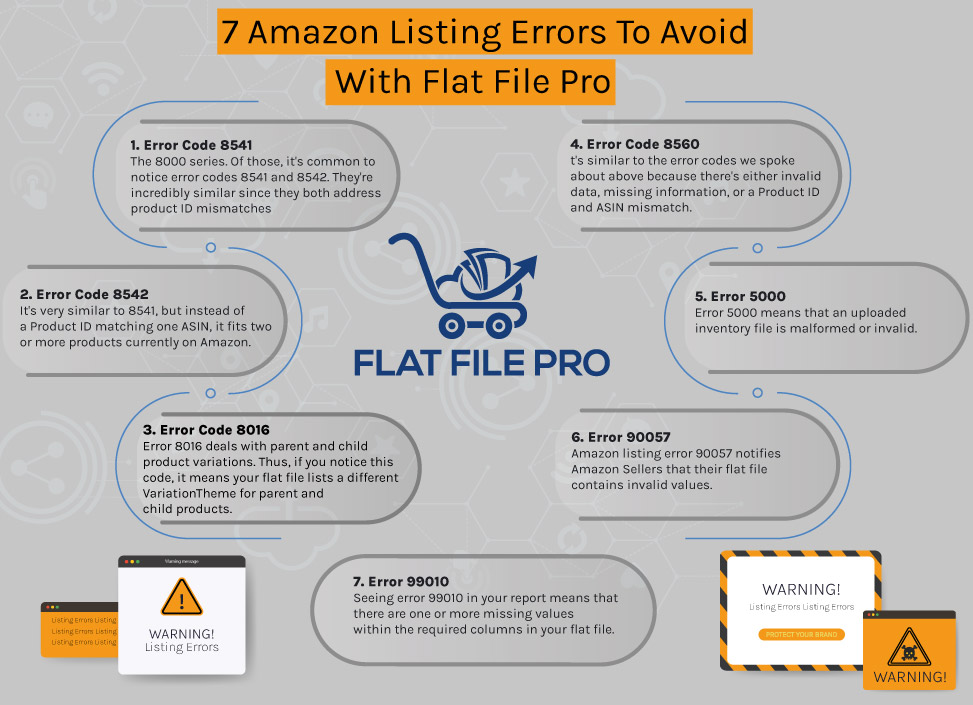
There are six main types of Amazon listing errors: required field errors, invalid field errors, duplicate values, mismatched data, missing values, and incorrect values.
However, these aren’t the only ones you could encounter while working with a product feed.
With that in mind, there’s a nice list of error code explanations to review if you ever have any questions.
While we address some common Amazon listing errors in the upcoming section, you’ll find a complete list of error explanations.
Thus, it’s a great resource to bookmark if you can’t figure out what a particular error code means.
This section will discuss some of the most common Amazon listing errors and how to fix them.
We even have a video explaining how to fix Amazon flat file errors, which cover the four most common feed errors, including these four common ones:
Amazon Listing Error Code 8541 – Single Matching Error
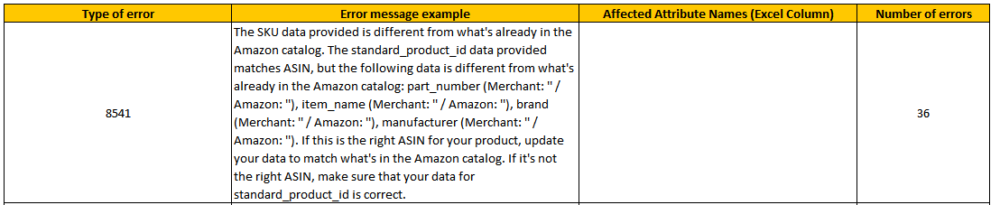
The most common Amazon listing error codes are those that fall in the 8000 series. Of those, it’s common to notice error codes 8541 and 8542.
They’re incredibly similar since they both address product ID mismatches. Here’s what to know about Amazon listing error code 8541.
How To Fix Amazon Listing Error Code 8541
A single matching error means that one of your Product IDs on your inventory file upload matches an existing ASIN.
Usually, this error suggests that your UPC, EAN, JAN, ISBN, or another Product ID type is already in use with another product on Amazon. A quick update to the Product ID should resolve the issue if this is the problem.
However, sometimes the solution isn’t that simple. Only two problems cause this issue, but one can be more challenging to correct.
Either your Product ID is incorrect like we stated earlier, or Amazon is assuming it’s erroneous. When Amazon believes that your Product ID is wrong, but it’s not, that’s when sellers can struggle to resolve the error code.
Suppose you double-check your Product ID fields and notice that they’re all correct. In that case, the chances are that the product information doesn’t match the current listing for that ASIN.
To resolve the error, you should update the attributes in your inventory file to match the product details within your catalog.
Alternatively, you can replace your current product details by adjusting your Product ID and Product ID type using the ASIN listed in the error report and upload your inventory file again.
Amazon Listing Error Code 8542 – Multiple Matching Error
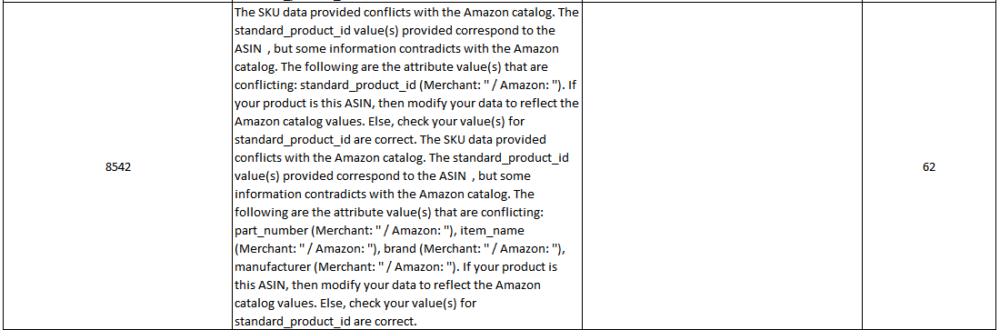
The second standard error is Amazon listing error code 8542. It’s very similar to 8541, but instead of a Product ID matching one ASIN, it fits two or more products currently on Amazon.
Like Amazon listing error 8541, the resolution is to review Standard Product ID values in your inventory flat file. If these are incorrect values, change them.
If all of the Product IDs are correct, you have a product information attribute mismatch. One option is to download a new flat file template with the correct version of your inventory data, edit it, and re-upload it.
The second option is to replace any attributes in the file to match what’s already in your catalog.
Luckily, it doesn’t take time to locate which attributes aren’t the same between your flat file and the inventory on Seller Central. Amazon provides all the fields to edit within the feed processing summary error report.
Amazon Listing Error Code 8016 – Product Variation Management Issues
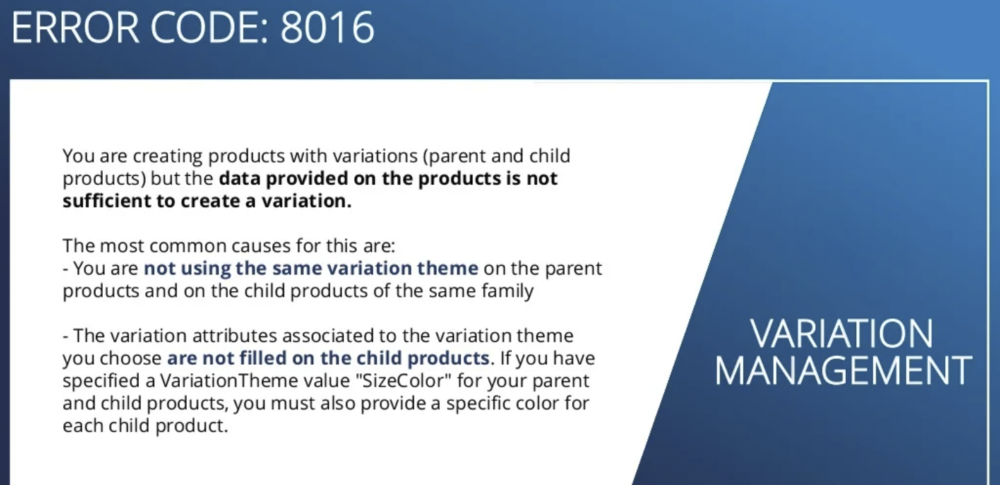
Another standard error to resolve is Amazon listing error 8016. Error 8016 deals with parent and child product variations. Thus, if you notice this code, it means your flat file lists a different VariationTheme for parent and child products.
Variation relationships are a bit complex to deal with. Still, this example should help you understand how to resolve any error messages.
Let’s say that you have a product with several variations. Each variation features a different color. When you create flat file data for the parent SKU, you also create a VariationTheme with the value of “Color.”
Whenever you add product information about each of these variations, you should also list each product’s color attribute. If you fail to list the variation attributes in your inventory file, Amazon will send you error code 8016.
After updating the data in any columns corresponding to the products VariationTheme, double-check that each parent and child product has the same VariationTheme. If not, then fixing this mistake will resolve the issue.
Amazon Listing Error Code 8560 – Mandatory Data Missing
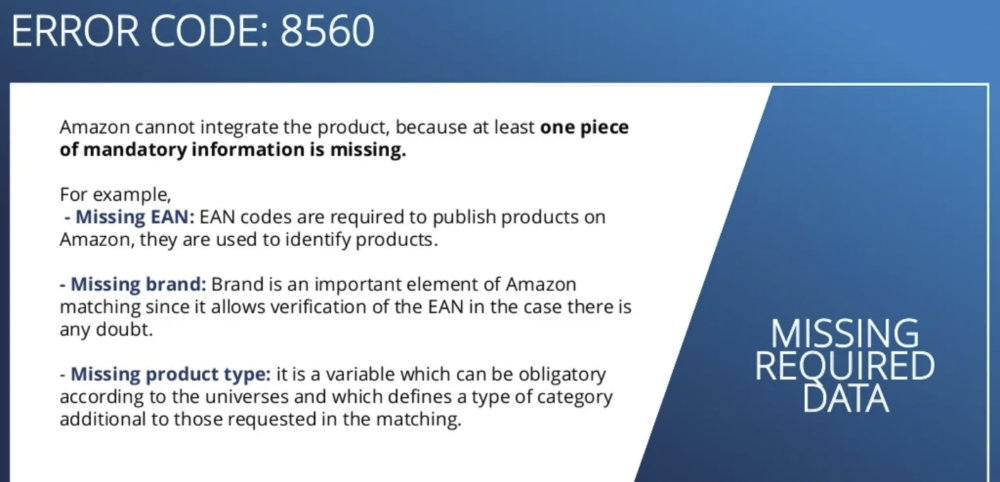
Amazon listing error 8560 is the fourth Amazon listing error that we cover in the video on feed errors.
It’s similar to the error codes we spoke about above because there’s either invalid data, missing information, or a Product ID and ASIN mismatch.
Here’s what to do in each of these cases:
Amazon Listing Error 8560 Due To Invalid Values
Suppose the cause of this error message is due to invalid values in the inventory template. In that case, the solution is to check that your Product IDs are correct.
These steps will resolve any incorrect Product IDs:
- Ensure That Your Product ID Matches Character Requirements
- Use A UPC Validation Tool To Find Incorrect Product ID Values
- Update Any Incorrect Product IDs And Re-Upload Your Inventory File
Amazon Listing Error 8560 Due To Missing Required Fields
If there are missing required fields in the inventory template, then sometimes that’s the trigger for an 8560 listing error code.
The solution is to complete all the required template fields. These steps will help:
- Locate The Inventory Flat File Template That Matches Your Product Category
- Check The Category Field For Your Products (The Product Classifier Tool Helps)
- Update The Missing Fields & Re-Upload Your File
Amazon Listing Error 8560 Due To A Product ID And ASIN Mismatch
You’ll notice error code 8560 when your inventory Product ID doesn’t match any ASINs. The solution is to either correct any incorrect Product IDs or create a new ASIN.
Try these steps if you want to resolve this error due to a Product ID and ASIN mismatch:
- Check That Your Product ID Matches SKU Requirements
- Use A UPC Validation Tool To Identify Which Ones Are Incorrect
- Update Your Data And Re-Upload Once You Find Incorrect Product IDs
- If It’s A New Product, Create A New ASIN And Resubmit The File
So that’s how to resolve four of the most common flat file template errors sellers run into, including feed errors 8011, 8012, 8013, and 8560.
However, three other errors are pervasive that you should know about. Here’s how to resolve these additional flat file feed errors.
Amazon Listing Error 5000 – Wrong Format Or Invalid Values / SKUs
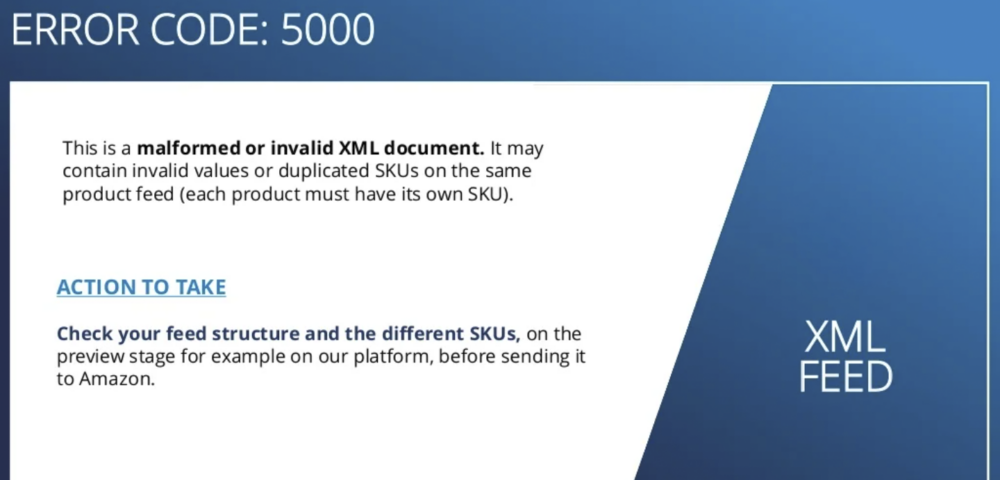
Error 5000 means that an uploaded inventory file is malformed or invalid. Other than redoing your flat file template to conform to Amazon standards, your other option is to use a plugin or XSD.
Plugins and XSD tools will help you determine whether your XML flat file document is well-formed.
If not, then the plugin or tool will explain where the problem is located and how to fix it so that you can successfully upload your inventory.
Amazon Listing Error 90057 – Invalid Values In Spreadsheet Fields
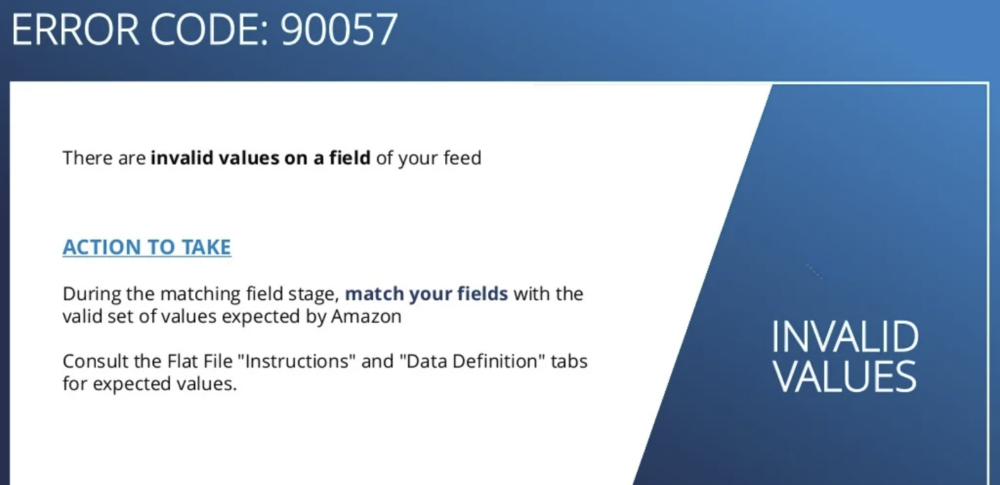
Amazon listing error 90057 notifies Amazon Sellers that their flat file contains invalid values.
Amazon reviews the XML spreadsheet to locate valid information whenever you upload an inventory file.
However, it’s possible to include invalid data definitions within a template that Amazon doesn’t understand with Excel files.
Thus, the solution is simple—correct the values and data definitions within your template. After that, re-upload your feed, and you shouldn’t notice any 90000 series error codes.
Amazon Listing Error 99010 – Missing Attribute Group Values
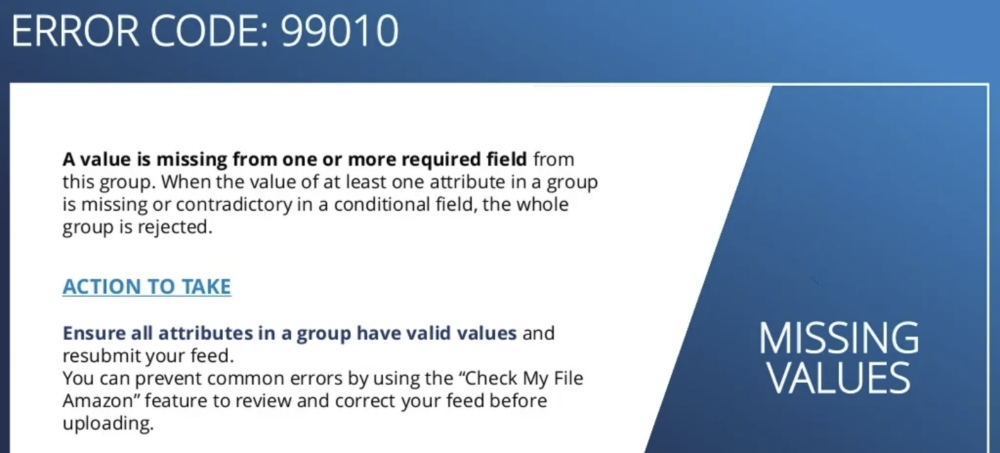
The seventh and final Amazon listing error we will discuss is error code 99010. Seeing error 99010 in your report means that there are one or more missing values within the required columns in your flat file.
You can prevent Amazon feed error 99010 by using Amazon’s Check My File feature. It will explain whether there are missing values before you upload your inventory via flat file. Reviewing this tool will make it so that you can correct any missing or incorrect data fields.
The second option is to review the flat file for missing attributes in your product group. One incorrect or missing piece of information can cause Amazon to reject the listing changes. Once you locate the missing attributes, add them and re-upload your file.
How Does Flat File Pro Prevent Amazon Listing Errors?
Now that you know seven widespread Amazon listing errors, what can you do about it? Top sellers use Flat File instead of wasting hours editing product listings and correcting Amazon listing errors.
Flat File Pro is a listing software for Amazon that connects directly to your Amazon Seller Central account. Rather than updating inventory with a flat file, Flat File Pro allows you to add, bulk edit, and improve listings from one easy-to-use interface.
Any changes you make within our listing software for Amazon sync directly with Amazon Seller Central. Plus, our listing software for Amazon confirms that all fields are valid before sending the information to Amazon.
And at any moment, you can revert product listings to previous versions. That way, you can be confident that no errors will occur—saving you time and preventing any listing suppressions.