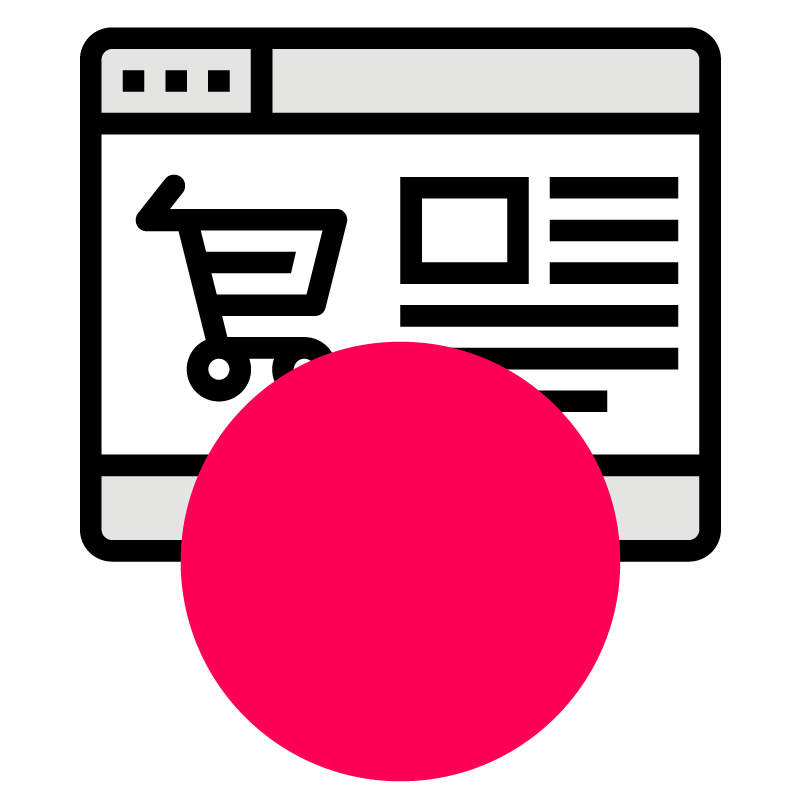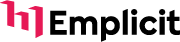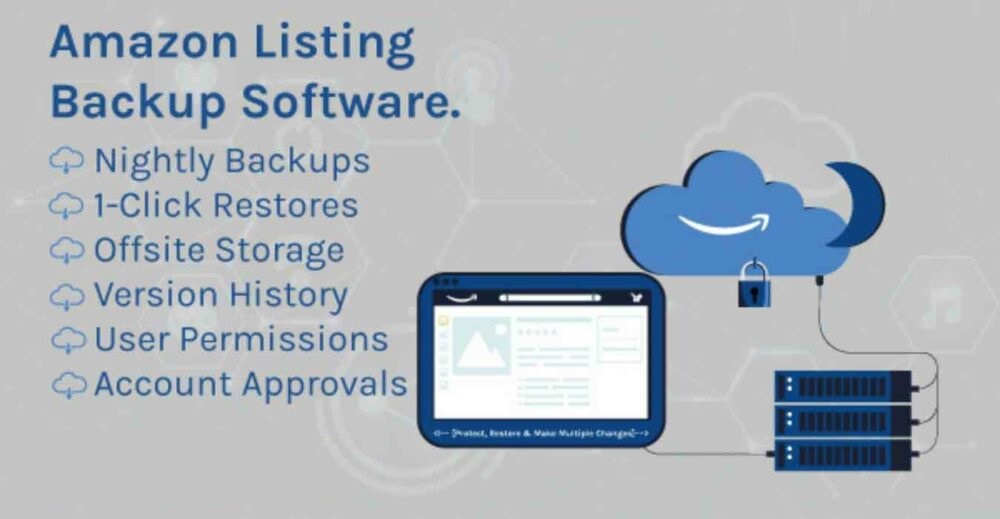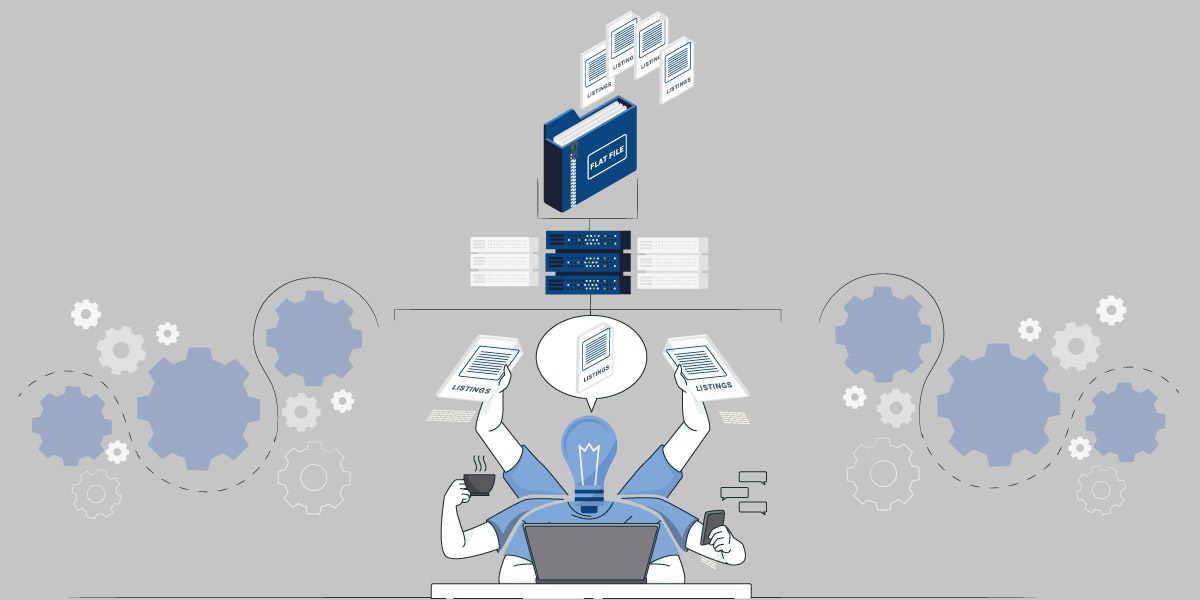
If you’re an Amazon Seller that’s manually updating products individually, you’re probably spending a lot of time doing it one-by-one, and are likely not getting the best results for your business. Fortunately, you can save time and money by switching to an Amazon Seller Central inventory flat file upload.
This article explains how flat files enable you update your Amazon product listings in bulk. We also cover how you can save even more time with professional backup and listing software like FlatFilePro, which simplifies the product listing change process.
The best way to update product listings depends on your needs
Should you manually create and update product listings, upload a flat file Amazon Seller Central, or manage the process using an Amazon listing software? The answer depends on your situation and how your team prefers to handle things. Here is a summary of the three options, plus the pros and cons of each approach, so you can tailor your method to your requirements.
1 – Editing listing & product information manually

If you have the time and only minor edits to make to your product listings, then you may benefit from the manual listing creation process. You can do this via Seller Central, by hovering over the “Inventory” drop-down menu and select “Add a Product.” The decision you must make in this situation is whether you are adding a product using an existing listing and when to create a new product listing.
Pros & cons of creating & editing listings manually
Here are a few reasons why some sellers enjoy manually creating listings while others prefer to find another alternative.
Pros:
- You can control most aspects of your listings – easily change the title, description, images, price, inventory, and more.
- Minor changes to one product can be made quickly on an ad hoc basis, whereas a flat file submitted via Amazon Seller Central has multiple mandatory fields you need to submit even if you are not changing them.
Cons:
- New listings take longer to create manually than using flat files.
- It takes more time to edit and update multiple product listings manually than using flat files.
- You can only add multiple keywords via flat files.
- If you make a mistake during the manual listing creation process, you have to start over.
- You have to manually delete an old listing to replace it, rather than with flat files which replace old listings.
- You don’t have the ability to perform QA ‘offline’ before clicking “Save Changes”.
- Errors in your manual listings and how to fix them are not well explained by Amazon and with complex errors you end up having to open an Amazon support ticket.
2 – Inventory file uploads via flat file in Amazon Seller Central
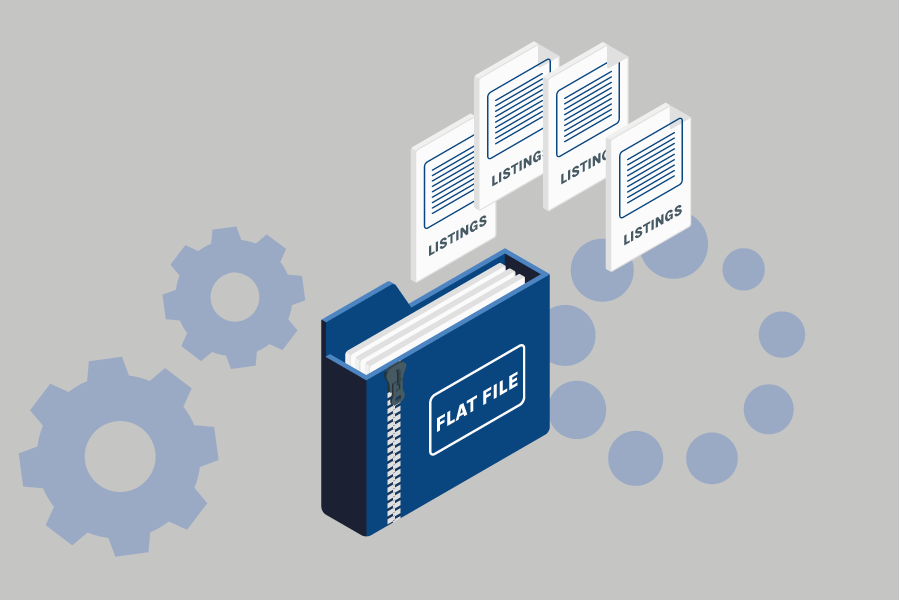
A better option than manually creating product listings is to use a flat file Amazon Seller Central upload as it can save a ton of time over manual listing creation.
What is a flat file?
A flat file in Amazon Seller Central is a text document containing all of the information needed to create a product listing on Amazon. When you upload a flat file, Amazon will automatically generate or edit listings with the contents of the flat file. Flat files are typically the same as spreadsheets and provide product details to Amazon. They contain rows and columns of data, making them easy to read and understand.
There are several types of flat files that Amazon Merchants use for various processes, such as updating shipping information, changing inventory quantities, and adding new product listings.
How to use flat files in Amazon Seller Central
Bulk editing product listings via a flat file in Amazon Seller Central starts by selecting the suitable inventory file template. Whether an inventory template for product categories or an inventory loader template, every Amazon flat file template performs individual tasks. Regardless of which template you need to make additions and changes to your listings, the process of using a flat file in Amazon Seller Central is the same.
After downloading the correct template, follow these steps:
- Add product data to your flat file.
- Upload your flat file to Amazon Seller Central.
- Review flat file Amazon Seller Central errors with the Check My File tool.
Pros & cons of uploading a flat file in Amazon Seller Central
Flat files are a more convenient way to add and change hundreds or thousands of product listings at once, but is it the ideal method?
Pros:
- You can make multiple product listing changes at once with just one upload, saving you significant time if you have multiple SKUs.
- You can manage inventory from a simple single spreadsheet, so if you’re already familiar with Excel, you adding and changing product listings is easy, with no need to learn any new programs or tools.
Cons:
- Flat files aren’t particularly efficient to compile – you have to download the appropriate template, open up the template, find the right section, enter the relevant information, and upload the file back to Amazon Seller Central.
- Errors in your flat files can be difficult to resolve in Amazon Seller Central. While Amazon provides a tool that explains the errors, they can be a pain to manually locate and fix in the flat file. (Sometimes you end up needing to open an Amazon support ticket, which delays your product launches or updates.)
3 – Importing & bulk editing listings using software such as FlatFilePro
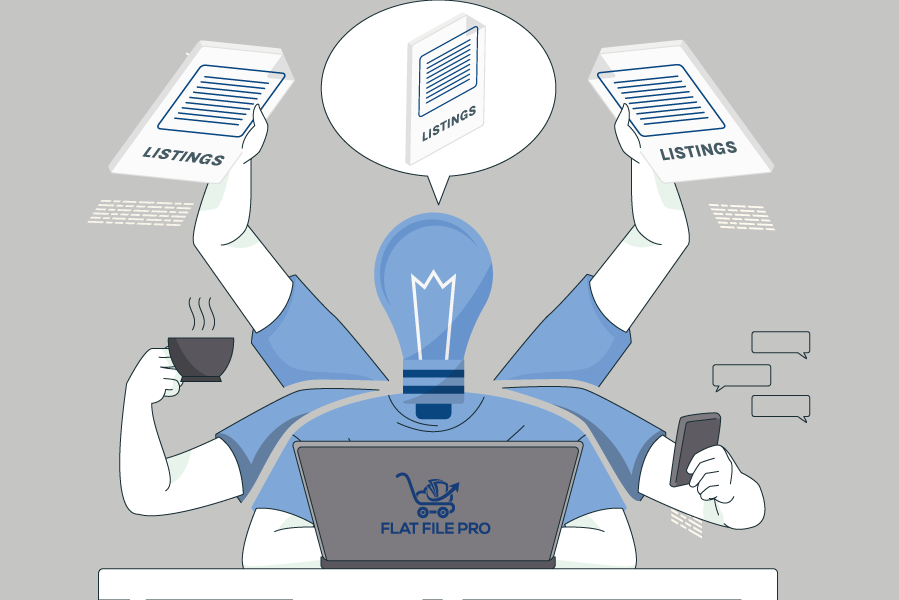
Amazon listing software provides the best method for professional sellers looking to create listings, or change, secure, and restore listing data, in bulk. FlatFilePro is a simple and efficient software that enables you to do just that.
How does FlatFilePro work?
FlatFilePro is an Amazon listing backup, restore, and bulk editing software protecting your valuable Seller Central data. Instead of working with and upload flat files in Amazon Seller Central, FlatFilePro makes changes to a database and then sends those changes directly to Amazon Seller Central. With FlatFilePro, you’ll never lose any data, and you’ll always have access to all your current listings.
Skipping the flat file upload process in Seller Central and creating listings with FlatFilePro only involves three steps:
- Create an FlatFilePro account.
- Link it to your Amazon account.
- Edit your listings and protect your data with secure listing backups.
There aren’t any more flat files with mandatory fields to complete or manual listing options to sort through. Instead, your listings appear within FlatFilePro, and you can easily create new ones or edit existing ones in minutes.
FlatFilePro is the easiest way to update Amazon product listings
Never touch a manual listing or flat file again. Instead, automate creating, editing, and uploading product data by letting FlatFilePro do all the hard work. Here are some reasons why FlatFilePro is better than working with flat files in Amazon Seller Central:
- You can make bulk changes to your products’ titles, descriptions, images, prices, categories, etc. by selecting multiple items at once and editing what needs to be changed.
- If you need to revert to a previous version of your product listing due to being flagged by Amazon or conversions dropping, you can do so at the click of a button.
- FlatFilePro pulls all your Amazon listing metadata and syncs changes to your live listings.
- Flat File Pro automatically create backups of product data so you won’t have to worry about losing your data if you accidentally delete something from your Amazon Seller Central account, and if you do, you can quickly restore your data.
- User permissions and roles enable you to divide the workload among your ecommerce team and make it easy to tackle significant product listing changes. For example, one person can create new products while another is restricted to updating existing products, or copywriters or graphic designers can update only text or images respectively.
- Errors that can take significant time to identify and fix, or that require opening Amazon support tickets, simply don’t happen in the first place with Flat File Pro as it will highlight issues before you upload, and if there is ever a problem you can’t resolve on your own then the customer support team at Emplicit will be able to help.
For Forget the time-consuming processes of creating manual listings or using spreadsheets to edit them. Let Flat File Pro do the job for you.
Conclusion – stop doing manual or flat file uploads to create & manage listings
With FlatFilePro, you can stop wasting time manually entering data into Amazon Seller Central or trawling through massive spreadsheets. Instead, spend your time focusing on growing your business rather than spending hours trying to figure out how to update your listings. We designed FlatFilePro to be simple to use and to make your life easier, which saves you time and money.
Whether you’re looking to create bulk product listings, upload product data, manage inventory, or collaborate with your entire team, FlatFilePro will streamline your workflow.
How to avoid losing all your Amazon product data
Flat File Pro protects your Amazon business against data loss from human error, fraudsters, and other digital threats. You can use this Amazon listing software to backup and restore your listing data and never worry about losing it again.